Compac F USB Miner Setup Guide
Welcome to the exciting world of cryptocurrency mining with your new Compac F USB Miner! This guide will walk you through the setup process step by step, ensuring a smooth and efficient start to your mining journey. Let's dive in!
Choosing Your Platform
-
Operating System Options:
- Windows 10/11: Ideal for those who prefer using their PC or laptop.
- Raspberry Pi: A compact and efficient alternative. Purchase our pre-flashed Raspberry Pi with cgminer here.
Ensuring Adequate Power Supply
-
USB Power Requirements:
- The Compac F requires a high-power USB port. Standard computer and laptop USB ports may not suffice, limiting the hash rate to about half its capacity.
- Solution: Use our specially designed USB Hubs for optimal power. Choose between our 7-port and 10-port hubs.
- Alternative: The GekkoScience SmartHub is another excellent choice, supporting up to 9 Compac F miners with full power, WiFi capability, and a web interface.
Initial Hardware Setup
-
Installing the Fan:
- Attach the fan by clicking it onto the miner. Important: Never operate the Compac F without a fan as it risks overheating and voiding the warranty.
- Ensure you have at least two open USB ports – one for the Compac F and another for the USB fan.
-
Installing Multiple Compac F on a USB Hub
- For best perfomance, install one USB miner at a time, while cgminer is running. Wait a few minutes for the full hash rate to go up, before installing the next one.
- You can daisy chain multiple hubs on a single cgminer window. Just use the extra USB port on your hub, to connect another usb hub with more Compac f.
- The limit of how many Compac F you can connect to a single computer is very high, we manage to install 50 at once.
- If one of the compac F has low hash rate, or does not go all the way up the frequency, try to wait longer before installing the next Compac F. If this continues to happen contact us for support.
Software Installation and Configuration
-
Software Installation:
- Download the necessary software for your Compac F here.
- Unzip the downloaded file.
-
Driver Installation:
- Open the Zadig software included in the unzipped folder.
- Go to 'Options' and select 'List All Devices'.
- Find and select "CompacF Bitcoin Miner" from the list and click 'Install Driver'. This may take a few minutes.
-
Starting Mining:
- Open the 'start-cgminer.bat' file to begin test mining.
-
Configuring Payout Pool:
- Right-click and edit 'start-cgminer.bat'.
- Locate the BTC address after '-u' and replace it with your own to direct earnings to your wallet.
- To switch to a different SHA256 pool, replace "solo.ckpool.org:3333" with your chosen pool's address. Note: Some pools require registration and a username instead of a BTC address.
- Important: Avoid altering other settings in the file to prevent errors. If issues arise, re-extract the original files from the downloaded ZIP and retry.
-
Save Changes and Start Mining:
- Save your edits and run 'start-cgminer.bat' to begin mining with your new settings.
Happy Mining!
You're all set! Your Compac F USB Miner is now ready to start mining. If you encounter any issues or have questions, our support team at BitcoinMerch.com is always here to help. Happy mining, and here's to your success in the world of cryptocurrency! 🚀💰